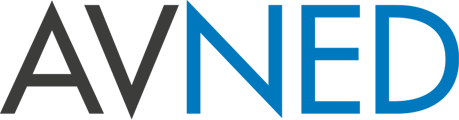HyperDeck Extreme Control adds traditional broadcast deck controls to HyperDeck Extreme 8K. It works like a traditional broadcast deck with a familiar layout. Control up to 8 decks via industry standard RS-422 control.
Controls include transport, timecode, and deck status buttons plus a large search dial for jog, shuttle, and positioning control. There is a row of eight recorder selection buttons and another row of eight player selection buttons. To protect videotape masters, recording requires pressing both the "REC" and "PLAY" buttons simultaneously. The HyperDeck Extreme Control also features a built-in editor for automating the ingest of legacy videotape-based programming.
Two HyperDeck Extreme Control units, or one unit plus one HyperDeck Extreme 8K HDR, can be installed in a rack or console using the optional HyperDeck Extreme Rack Kit.
Automate Editing between Tape and HyperDeck
Traditional and Elegant Transport Controls
Premium Search Dial for Jog and Shuttle
Full Timecode Display and Deck Status
Flexible In and Out Point Entry for Editing
Pre-Roll Edits to Cue Decks
Perform the Edit Automatically