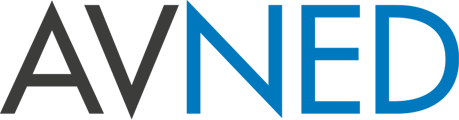Reparatie & Onderhoud
Een ervaren technische dienst
Uitgebreide occasion afdeling
Wij ruilen ook in!
Probeer in onze showroom
Eerst testen dan kopen
De juiste camera kopen?
Laat je door ons informeren
2735.100000
€ 3.039,00
prijs excl. btw
Regular Price
€ 3.677,19
prijs incl. btw
€ 2.735,10
prijs excl. btw
Special Price
€ 3.309,47
prijs incl. btw
- 12 Touch-Sensitive Motorized Faders
- 12 Assignable Multifunction Pan Knobs
- 12 Informative High-Resolution LCDs
- Solo and Mute Buttons per Channel Strip
- Logical Navigation & Transport Controls
- Task-Based Controls
Dit product leasen?
Al vanaf €57,90 per maand kan dit product
geleased worden bij AVNed.
Wat zit er in de doos
- Blackmagic Design Fairlight Desktop Console USB Control Surface
- USB Type-C Cable (1.5m)
Specificaties